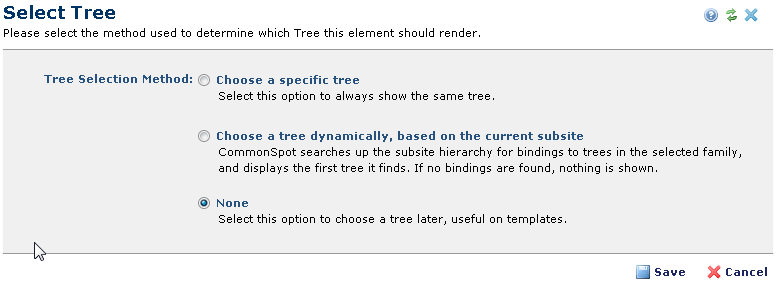
After inserting the Tree Element, choosing Select Tree from the Element menu displays a set of methods for choosing trees defined for your site. Available trees are defined through the Site Administration Manage Trees function. (See Trees and Manage Tree Types in the Administrator's Reference for more information.)
This set of methods is designed to logically limit or expand your choices, based on the design of your site and the set of available trees. You can select from all available, "auto-select" from trees preconfigured to match subsite hierarchies, or create a placeholder for choosing a tree at later time. This option is useful for creating templates that include trees.
Once you make a tree selection (and you have modification rights) you can further customize the tree for your purposes by adding, removing or changing the location of tree nodes.
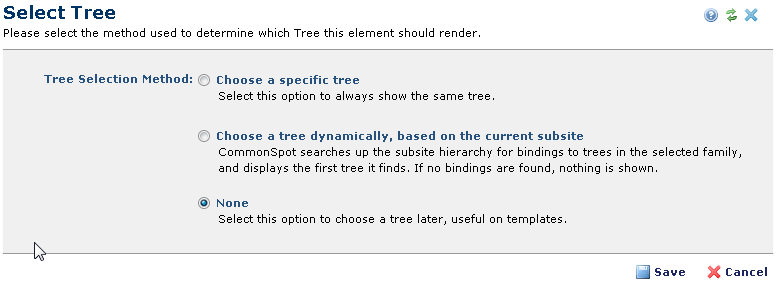
Choose from the following options:
Click Save to keep your changes or Cancel to exit without saving. Once created, you can modify tree display. Click Edit Tree from the Element menu.
Related Links
You can download PDF versions of the Content Contributor's, Administrator's, and Elements Reference documents from the support section of paperthin.com (requires login).
For technical support: