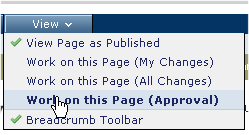
Site administrators set up approval roles, levels, and bypass privileges and assign roles to individuals and groups.
Subsite administrators assign Content Security through the Subsite Administration dashboard.
If your organization has set up an approval process in CommonSpot, your role, group membership, and the number and type of other individual approvers determines when and whether you have final or interim approval rights. Consult your site or subsite administrator, or review how CommonSpot manages approval in the CommonSpot Administrator's Reference for more information.
You can view a summary of changes requiring your approval in My CommonSpot. Navigate to the page containing revisions. From the View menu choose Work on this Page (Approval).
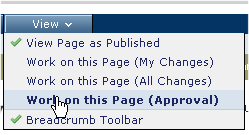
In Approve mode, proposed changes for which you are a designated approver (and have approval rights) display the Needs Approval icon. Click this icon to display the Approval Needed menu.

From this menu, you can do any of the following:
The menu also gives you access to useful information about the change, and about the action other approvers have taken.
The person submitting the content for approval can review the status of all approvals at any time in either Read or Edit mode by clicking the Pending Approval  icon displayed and selecting Approval Status from the menu.
icon displayed and selecting Approval Status from the menu.
To view the currently approved content, switch to Read mode.
If the page has no elements that require your approval, you will see the Nothing to Approve message.
Note: In Approve Mode, you cannot make any edits.
Related Links
Approve Change for Publication
Approve All Changes for Publication
You can download PDF versions of the Content Contributor's, Administrator's, and Elements Reference documents from the support section of paperthin.com (requires login).
For technical support: